Input lag can mean the difference between victory and defeat in competitive gaming. If you’ve been wondering how to reduce gaming input lag, you’re in the right place. This guide covers the tweaks you can make to your hardware, software, and network settings to achieve lag-free, ultra-responsive gameplay.

1. Hardware Tips to Reduce Gaming Input Lag
Upgrade Your Display
- Monitor Refresh Rate: Invest in a monitor with at least a 120Hz refresh rate for smoother visuals and reduced lag. Gaming monitors with 240Hz are ideal for competitive play (Learn more about refresh rates).
- Response Time: Look for a display with a response time under 5ms to minimize ghosting and delay.
Choose the Right Peripherals
- Wired vs. Wireless: Wired keyboards, mice, and controllers offer lower latency compared to wireless options (Comparison: Wired vs Wireless).
- Gaming-Specific Peripherals: Devices designed for gaming often feature lower latency and faster response times.
Optimize Your Graphics Card Settings
- Enable Low Latency Mode (NVIDIA) or Anti-Lag (AMD) in your GPU settings.
- Keep your GPU drivers updated to ensure optimal performance and reduced latency.
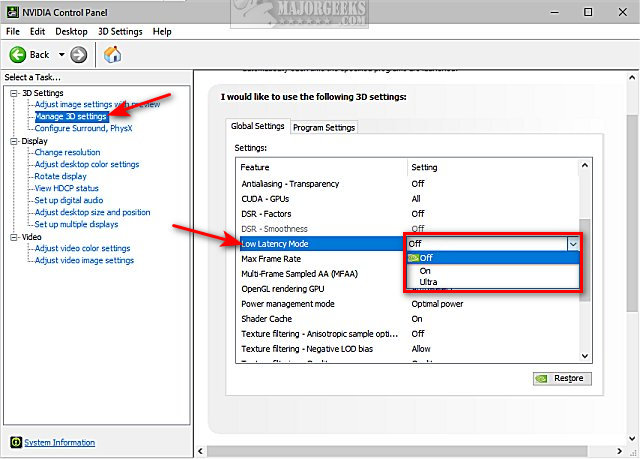
2. Software Adjustments for Lag-Free Gaming
Optimize In-Game Settings
- Turn Off V-Sync: While it prevents screen tearing, V-Sync can introduce significant input lag (Understanding V-Sync).
- Enable Game Mode: Many games and operating systems offer a “Game Mode” setting that prioritizes resources for gaming.
Close Background Processes
- Close unnecessary applications to free up system resources. Tools like Windows Task Manager or third-party apps can help streamline your system (Tips to optimize your PC).
3. Network Tweaks to Reduce Gaming Input Lag
Prioritize a Wired Connection
- Ethernet connections are more stable and faster than Wi-Fi. If Wi-Fi is your only option, use a 5GHz network for reduced interference (Why Ethernet is better for gaming).
Adjust Your Router Settings
- Enable Quality of Service (QoS): This prioritizes gaming traffic on your network (How QoS works).
- Place your router closer to your gaming setup to minimize latency.
Use a Low-Latency DNS Server
- Switching to a gaming-optimized DNS like Google or Cloudflare can improve your connection stability (Cloudflare DNS guide).

4. Advanced Tips to Reduce Input Lag in Gaming
Optimize Frame Rate with G-Sync or FreeSync
- These technologies sync your GPU and monitor refresh rates, reducing screen tearing and latency (G-Sync vs FreeSync explained).
Use a High-Performance Mode on Your Device
- Enable high-performance power settings on your PC or console to maximize responsiveness (PC performance tips).
Consider a Gaming Router
- Gaming routers often feature advanced settings like traffic prioritization and low-latency modes (Best gaming routers).

Conclusion
To optimize your gaming setup for minimal input lag, focus on upgrades across hardware, software, and networking. By following these tips, you’ll enjoy a more responsive and immersive gaming experience, whether you’re playing competitively or just for fun. Every adjustment helps ensure a smoother, lag-free setup.
For more tips on personalizing and optimizing your devices, check out our guide to customizing your tech.

Leave a Reply