Technology often feels like a one-size-fits-all solution. But what if your devices could reflect your unique style, workflow, and preferences? By learning how to customize your tech, you can take control and make your gadgets truly yours. This guide will walk you through practical ways to personalize your devices—from advanced shortcuts to Linux setups—so you can unlock their full potential.

1. Introduction
Most people stop at changing wallpapers or adding a new theme when personalizing their devices. While aesthetics matter, true customization dives deeper, reshaping how your devices work for you. Whether you’re automating tasks, building unique workflows, or exploring open-source platforms, these techniques will help you create a tech setup that’s both functional and inspiring.
2. Why Customization Matters
Benefits of Customization:
- Boost Efficiency: Automate repetitive tasks and streamline daily workflows.
- Enhance Accessibility: Adapt tools to your physical and cognitive needs.
- Express Creativity: Craft a unique interface that matches your personality.
3. Aesthetic Customization: Start With the Surface
Visual tweaks are the first step toward making your devices yours. Here’s how to level up your aesthetics:

- Customize Wallpapers:
- Use apps like Unsplash for high-quality free wallpapers or create your own with Canva.
- On Windows: Right-click the desktop > “Personalize” > Choose your wallpaper.
- On Android/iOS: Long-press the home screen > “Wallpaper & Style.”
- Icon Packs:
- For Android: Install Nova Launcher, then download icon packs like Whicons or Crayon from the Play Store.
- For iOS: Use the Shortcuts app to replace app icons with custom images.
- Dark Mode or Themes:
- For Windows: Go to Settings > “Personalization” > “Colors.”
- For macOS: Enable Dark Mode under System Preferences > “General.”
4. Functional Customization: Boost Productivity
For Mobile Devices
- iOS Shortcuts:
- Open the Shortcuts app and select “Automation.”
- Create a new automation (e.g., set Do Not Disturb mode when opening the Kindle app).
- Tasker for Android:
- Download Tasker.
- Example Task: Auto-send a “Running late” text when your GPS detects you leaving work after 6 PM.
- Go to Profiles > “+” > “Location.”
- Set your work location and time conditions.
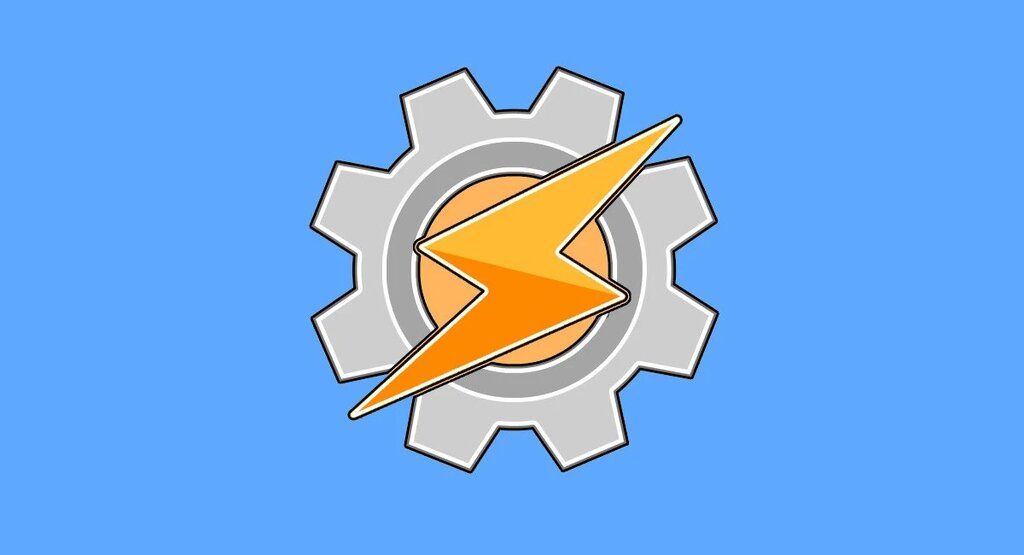
For Computers
- AutoHotkey (Windows):
- Download AutoHotkey.
- Write a script to automate repetitive tasks. Example:
^!s::Send, Hello, this is an automated message! Save the file as .ahk and double-click to activate.
- Alfred (macOS):
- Use Alfred to create custom workflows like opening multiple apps with a single command.
5. Operating System Customization
Operating systems hide powerful customization tools. Here’s how to unlock them:
Windows:
- Install PowerToys: Features include FancyZones for better window management and PowerRename for batch file renaming.
- Enable hidden settings via the Registry Editor (proceed with caution and back up first).
macOS:
- Use BetterTouchTool to create trackpad gestures (e.g., swipe left with three fingers to open Calendar).
- Customize the Dock: Remove unnecessary apps and use Terminal commands to add spacers.
Linux:
- Install a distribution like Ubuntu or Fedora to gain full control over your system.
- Use tiling window managers like i3 for keyboard-based navigation.
6. Unique Workflows for Every User
For Students:
- Notion: Build a custom dashboard for tracking assignments and notes.
- Zotero: Use for organizing citations. Install the browser plugin for seamless research management.
For Professionals:
- Zapier: Automate tasks like sending data from forms to spreadsheets.
- Create email templates with Gmail’s “Canned Responses.”
For Creatives:
- Customize Adobe Photoshop layouts by rearranging toolbars. Save the setup under “Window” > “Workspace” > “New Workspace.”
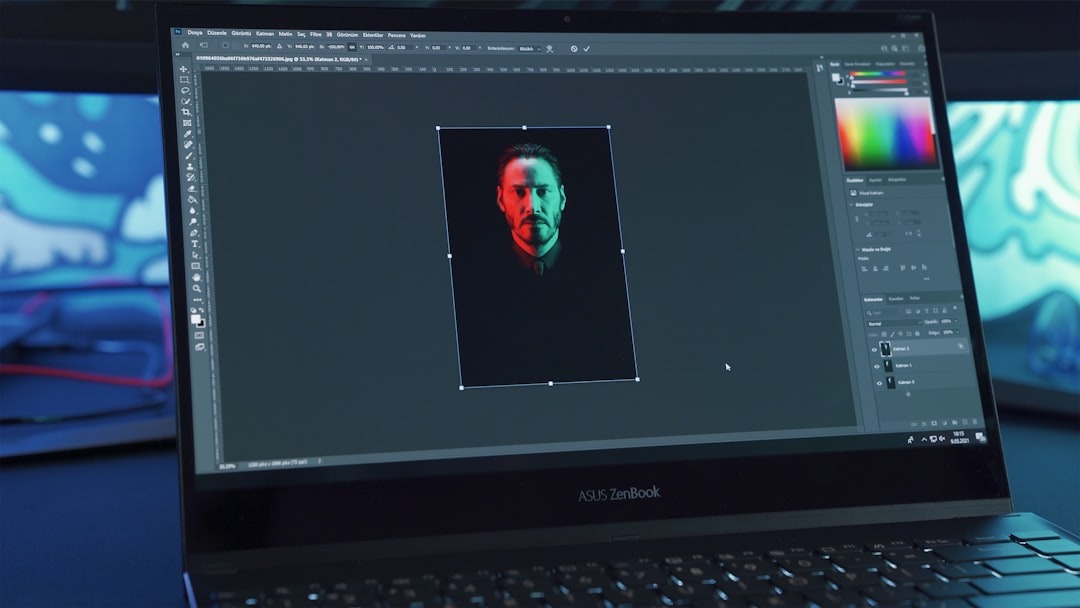
7. Advanced Customization for Power Users
- Custom ROMs:
- Install LineageOS on your Android phone for privacy and performance improvements. Follow detailed guides on XDA Developers.
- Home Servers:
- Set up a Raspberry Pi with software like Plex for media streaming or Pi-hole for ad-blocking.
- DIY Projects:
- Create a retro gaming console using RetroPie and Raspberry Pi hardware.
8. Balancing Customization With Usability
While experimenting is exciting, excessive tweaks can backfire:
- Keep Records: Document changes for easy troubleshooting.
- Test Modifications: Verify each new tool improves usability.
- Declutter Regularly: Remove unused apps and scripts.
9. How to Get Started
- Define Your Goals: Are you focusing on looks, workflows, or operating system tweaks?
- Research Tools: Explore forums like Reddit’s r/Customization.
- Start Small: Tweak a single feature, like adding a custom shortcut or changing your dock layout.
10. The Joy of Making Your Tech Truly Yours
When you take the time to customize your tech, you create tools that serve your unique needs and preferences. Start small, explore new tools, and share your journey with others—you’ll soon find yourself with a setup that’s functional, inspiring, and uniquely yours.
Pro Tip: If you’re customizing your smartphone, don’t overlook security. Check out our guide on how to secure your smartphone from hackers to keep your device safe while exploring new tweaks.

Leave a Reply